Nginx 是最快和最强大的 Web 服务器之一,以其高性能和低资源占用率而闻名。它既可以被安装为一个独立的 Web 服务器,也可以安装成反向代理 Web 服务器。在这篇文章,我将讨论在安装了 cPanel 管理系统的 Centos 7 服务器上安装 Nginx 作为 Apache 的反向代理服务器。 Nginx 作为前端服务器用反向代理为静态文件提供服务,Apache 作为后端为动态文件提供服务。这个设置将整体提高服务器的性能。 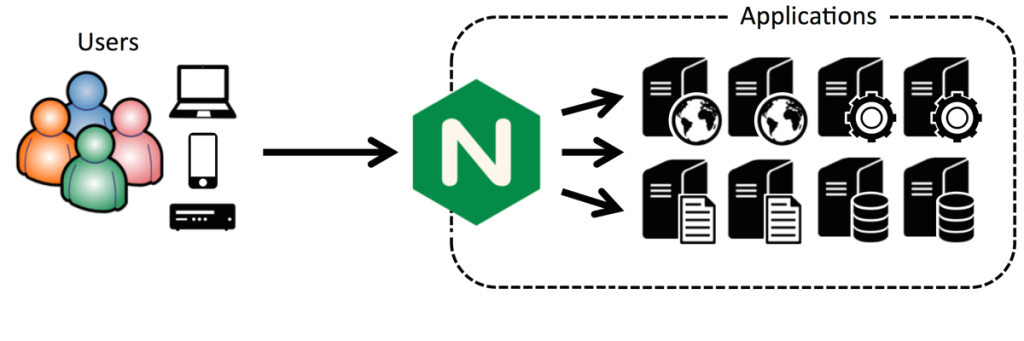
让我们过一遍在已经安装好 cPanel 11.52 的 CentOS 7 x86_64 服务器上配置 Nginx 作为反向代理的安装过程。 首先,我们需要安装 EPEL 库来启动这个进程 第一步: 安装 EPEL 库1 2 3 4 5 6 7 8 9 10 11 12 13 14 15 16 17 | root@server1 [/usr]
Loaded plugins: fastestmirror, tsflags, universal-hooks
Loading mirror speeds from cached hostfile
* EA4: 66.23.237.210
* base: mirrors.linode.com
* extras: mirrors.linode.com
* updates: mirrors.linode.com
Resolving Dependencies
--> Running transaction check
---> Package epel-release.noarch 0:7-5 will be installed
--> Finished Dependency Resolution
Dependencies Resolved
========================================================================================
Package Arch Version Repository Size
========================================================================================
Installing:
epel-release noarch 7-5 extras 14 k
|
第二步: 可以安装 nDeploy 的 CentOS RPM 库来安装我们所需的 nDeploy Web 类软件和 Nginx 插件1 2 3 4 5 6 7 8 9 10 11 12 13 14 15 | root@server1 [/usr]
Loaded plugins: fastestmirror, tsflags, universal-hooks
nDeploy-release-centos-1.0-1.noarch.rpm | 1.7 kB 00:00:00
Examining /var/tmp/yum-root-ei5tWJ/nDeploy-release-centos-1.0-1.noarch.rpm: nDeploy-release-centos-1.0-1.noarch
Marking /var/tmp/yum-root-ei5tWJ/nDeploy-release-centos-1.0-1.noarch.rpm to be installed
Resolving Dependencies
--> Running transaction check
---> Package nDeploy-release-centos.noarch 0:1.0-1 will be installed
--> Finished Dependency Resolution
Dependencies Resolved
========================================================================================
Package Arch Version Repository Size
========================================================================================
Installing:
nDeploy-release-centos noarch 1.0-1 /nDeploy-release-centos-1.0-1.noarch 110
|
第三步:安装 nDeploy 和 Nginx nDeploy 插件1 2 3 4 5 6 7 8 9 10 11 12 13 14 15 16 17 18 19 20 21 22 23 24 | root@server1 [/usr]
Loaded plugins: fastestmirror, tsflags, universal-hooks
epel/x86_64/metalink | 9.9 kB 00:00:00
epel | 4.3 kB 00:00:00
ndeploy | 2.9 kB 00:00:00
(1/4): ndeploy/7/x86_64/primary_db | 14 kB 00:00:00
(2/4): epel/x86_64/group_gz | 169 kB 00:00:00
(3/4): epel/x86_64/primary_db | 3.7 MB 00:00:02
Dependencies Resolved
========================================================================================
Package Arch Version Repository Size
========================================================================================
Installing:
nDeploy noarch 2.0-11.el7 ndeploy 80 k
nginx-nDeploy x86_64 1.8.0-34.el7 ndeploy 36 M
Installing for dependencies:
PyYAML x86_64 3.10-11.el7 base 153 k
libevent x86_64 2.0.21-4.el7 base 214 k
memcached x86_64 1.4.15-9.el7 base 84 k
python-inotify noarch 0.9.4-4.el7 base 49 k
python-lxml x86_64 3.2.1-4.el7 base 758 k
Transaction Summary
========================================================================================
Install 2 Packages (+5 Dependent packages)
|
通过以上这些步骤,我们完成了在我们的服务器上 Nginx 插件的安装。现在我们可以配置 Nginx 作为反向代理和为已有的 cPanel 用户账户创建虚拟主机,为此我们可以运行如下脚本。 第四步:启动 Nginx 作为默认的前端 Web 服务器,并创建默认的配置文件1 2 3 4 5 6 7 8 | root@server1 [/usr]
Modifying apache http and https port in cpanel
httpd restarted successfully.
Created symlink from /etc/systemd/system/multi-user.target.wants/nginx.service to /usr/lib/systemd/system/nginx.service.
Created symlink from /etc/systemd/system/multi-user.target.wants/ndeploy_watcher.service to /usr/lib/systemd/system/ndeploy_watcher.service.
Created symlink from /etc/systemd/system/multi-user.target.wants/ndeploy_backends.service to /usr/lib/systemd/system/ndeploy_backends.service.
ConfGen:: saheetha
ConfGen:: satest
|
你可以看到这个脚本将修改 Apache 的端口从 80 到另一个端口来让 Nginx 作为前端 Web 服务器,并为现有的 cPanel 用户创建虚拟主机配置文件。一旦完成,确认 Apache 和 Nginx 的状态。 Apache 状态:1 2 3 4 5 6 7 8 9 10 11 | root@server1 [/var/run/httpd]
● httpd.service - Apache Web Server
Loaded: loaded (/usr/lib/systemd/system/httpd.service; enabled; vendor preset: disabled)
Active: active (running) since Mon 2016-01-18 06:34:23 UTC; 12s ago
Process: 25606 ExecStart=/usr/sbin/apachectl start (code=exited, status=0/SUCCESS)
Main PID: 24760 (httpd)
CGroup: /system.slice/httpd.service
‣ 24760 /usr/local/apache/bin/httpd -k start
Jan 18 06:34:23 server1.centos7-test.com systemd[1]: Starting Apache Web Server...
Jan 18 06:34:23 server1.centos7-test.com apachectl[25606]: httpd (pid 24760) already running
Jan 18 06:34:23 server1.centos7-test.com systemd[1]: Started Apache Web Server.
|
Nginx 状态:1 2 3 4 5 6 7 8 9 10 11 12 13 14 15 | root@server1 [~]
● nginx.service - nginx-nDeploy - high performance web server
Loaded: loaded (/usr/lib/systemd/system/nginx.service; enabled; vendor preset: disabled)
Active: active (running) since Sun 2016-01-17 17:18:29 UTC; 13h ago
Docs: http://nginx.org/en/docs/
Main PID: 3833 (nginx)
CGroup: /system.slice/nginx.service
├─ 3833 nginx: master process /usr/sbin/nginx -c /etc/nginx/nginx.conf
├─25473 nginx: worker process
├─25474 nginx: worker process
└─25475 nginx: cache manager process
Jan 17 17:18:29 server1.centos7-test.com systemd[1]: Starting nginx-nDeploy - high performance web server...
Jan 17 17:18:29 server1.centos7-test.com nginx[3804]: nginx: the configuration file /etc/nginx/nginx.conf syntax is ok
Jan 17 17:18:29 server1.centos7-test.com nginx[3804]: nginx: configuration file /etc/nginx/nginx.conf test is successful
Jan 17 17:18:29 server1.centos7-test.com systemd[1]: Started nginx-nDeploy - high performance web server.
|
Nginx 作为前端服务器运行在 80 端口,Apache 配置被更改为监听 http 端口 9999 和 https 端口 4430。请看他们的情况: 1 2 3 4 5 | root@server1 [/usr/local/src]
tcp 0 0 0.0.0.0:4430 0.0.0.0:* LISTEN 17270/httpd
tcp 0 0 0.0.0.0:9999 0.0.0.0:* LISTEN 17270/httpd
tcp6 0 0 :::4430 :::* LISTEN 17270/httpd
tcp6 0 0 :::9999 :::* LISTEN 17270/httpd
|
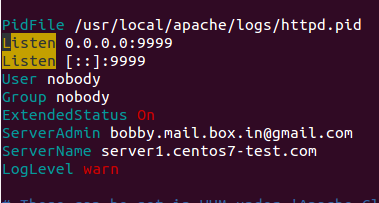
apacheport 1 2 3 | root@server1 [/usr/local/src]
tcp 0 0 127.0.0.1:80 0.0.0.0:* LISTEN 17802/nginx: master
tcp 0 0 45.79.183.73:80 0.0.0.0:* LISTEN 17802/nginx: master
|
为已有用户创建的虚拟主机的配置文件在 “/etc/nginx/sites-enabled”。 这个文件路径包含了 Nginx 主要配置文件。 1 2 3 | root@server1 [/etc/nginx/sites-enabled]
-rw-r--r-- 1 root root 311 Jan 17 09:02 saheetha.com.conf
-rw-r--r-- 1 root root 336 Jan 17 09:02 saheethastest.com.conf
|
一个域名的示例虚拟主机:1 2 3 4 5 6 7 8 9 | server {
listen 45.79.183.73:80;
server_name saheetha.com www.saheetha.com;
access_log /usr/local/apache/domlogs/saheetha.com main;
access_log /usr/local/apache/domlogs/saheetha.com-bytes_log bytes_log;
include /etc/nginx/sites-enabled/saheetha.com.include;
}
|
我们可以启动浏览器查看网站来确定 Web 服务器的工作状态。安装后,请阅读服务器上的 web 服务信息。 1 2 3 4 5 | root@server1 [/home]
3: eth0: <BROADCAST,MULTICAST,UP,LOWER_UP> mtu 1500 qdisc pfifo_fast state UP qlen 1000
inet 45.79.183.73/24 brd 45.79.183.255 scope global dynamic eth0
root@server1 [/home]
nginx version: nginx/1.8.0
|
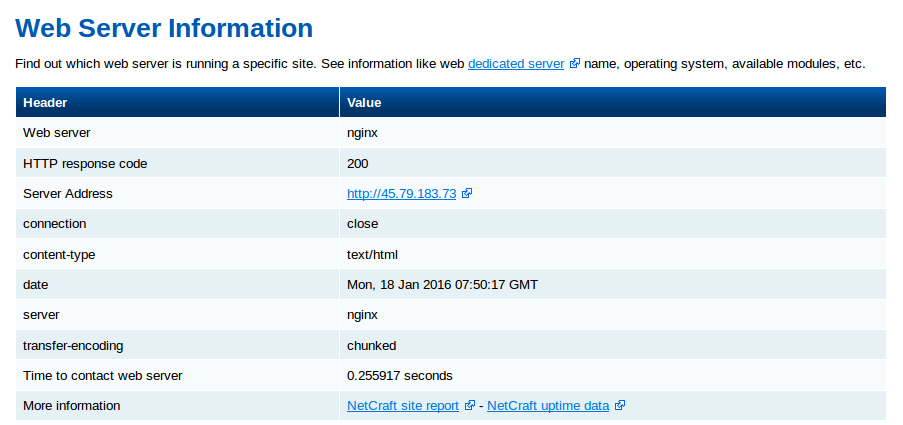
webserver-status Nginx 将会为任何最新在 cPanel 中创建的账户创建虚拟主机。通过这些简单的的步骤,我们能够在一台 CentOS 7 / cPanel 的服务器上配置 Nginx 作为反向代理。 Nginx 作为反向代理的优势便于安装和配置。 效率高、性能好。 防止 Ddos 攻击。 支持使用 .htaccess 作为 PHP 的重写规则。
我希望这篇文章对你们有用。感谢你看它。我非常高兴收到你的宝贵意见和建议,并进一步改善。 编译自:http://linoxide.com/linux-how-to/set-nginx-reverse-proxy-centos-7-cpanel/ 转自:Linux.Cn 作者:Saheetha Shameer 译者:bestony 校对:wxy |